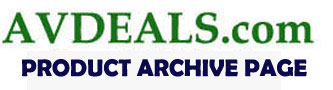 |
; |
For those of us who are constantly on the go and need a compact and versatile presentation projector that still packs the punch of the bigger ones, look no further than the Boxlight Phoenix X35. At less than eight pounds – 7.3 to be exact – and boasting an intimidating, standard lumen output of 4000, the X35 serves up large performance in a small and tidy package. FIRST IMPRESSIONS – Boxlight DLP Projector
|
Getting Connected
Slightly deviating from the S25, but identical to the X30, the X35 offers rear input connections for VGA, which also serves double duty as a Component connection, S-Video, Composite, a USB input to enable projector to computer interaction, left/right audio jacks, as well a DVI-D / HDCP input (the S25 doesn’t offer this one).
All of the inputs as you see below are clearly labeled and nicely laid out. Speaking of inputs, a real nice touch that Boxlight has utilized with their Phoenix series of projectors (amongst others) is Auto Source. Enabled by default – with the option to turn it off (but why would you?) – this feature automatically detects your input device so you’re not left with having to scroll through the various connection types until you find the right one.
Remote Control
PERFORMANCE – Boxlight DLP Projector
Set-Up
With most business and academic-based projectors, the one thing you will need is space – specifically, presentation space. The X35 features a zoom lens with a 1.15:1 ratio, so it certainly doesn’t qualify as a short-throw projector. Having said that, if your intention is to project an image in and around 100 inches, it would be advisable to leave anywhere from 16 to 18 feet between projector and screen. In situations where a projector like the X35 is designed to excel in – boardrooms, classrooms, gymnasiums, or auditoriums – the issue of space will never be a concern, and the zoom lens range will be perfectly suitable for all your needs.
Where the X35 DLP projector really earns its keep is in the area of brightness, a.k.a., lumen output. In Normal mode, the X35 is capable of delivering an overwhelming 4000 ANSI lumens, making it the most powerful of the Phoenix series projectors. But for those other occasions when that proves to be too much, the X35 can be adjusted to output 3500 ANSI lumens in Eco mode. These dual lamp modes that the X35 projector provides not allow you to tailor your presentations accordingly, but they also allow you to conserve your lamp life by only using what you need, when you need it. In Eco mode, you can expect a lamp life of about 3000 hours, while Standard mode will provide you with roughly 2000 hours worth of lamp life longevity. In this day and age where time is money and projector lamps don’t necessarily come real cheap, maximizing lamp life is always a welcome bonus.
Okay, so now that you’ve got your X35 set up to suit your room’s particular surroundings, it’s time to familiarize yourself with the user menus, and the vast, expansive range of options they provide you with. I can definitively say that with Boxlight’s Phoenix line of projectors, they’ve gone above and beyond the call of duty, offering amongst the finest – and widest – collections of menu options I’ve ever seen.
In the Main Menu, you’re given complete and total control of your image with options to adjust for: Brightness, Contrast, Sharpness, Color Temperature, Color Tint, and Color Saturation. The latter two are only available when connected via a video source such as Component, S-Video, or Composite. Additionally, you can adjust for Color Space and Gamma which offers its own set of input presets that include PC (2.2), MAC (1.8), Video (2.4), Chart (2.2), and B&W (2.4). The default data source (any computer-based input device) is PC, while the default video source is Video. If you need more image control, the X35 has more. By accessing the Setup menu and going into the Advanced Feature section, amongst other things, you have the option to adjust the Fan Speed from Normal to High if you’re using your projector in higher altitudes (anything over 5000 feet or 1500 meters), while it’s also able to regulate your projector’s temperature and cool down periods. You can even adjust the User Color (which provides a 0 to 100 scale for colors that include red, green, blue, cyan, magenta, yellow, and white) and White Peaking (0 to 10 range) which lets you increase white brightness levels without altering your blacks and dark grays. In addition to the lamp mode (Normal or Eco) determining and affecting your lumen (projector brightness) output, all of the above image adjustments will further increase or decrease the lumen output range, though still to a maximum output range of 4000, while the lower end can dip below the Eco mode level of 3500 ANSI lumens.
Aside from all the image control madness (but in a good way), the X35 offers some interesting options via the Tool menu. In this section you can perform quick tests for the Remote control, USB, Button, Color, and Sound to make sure everything’s in tip top shape and performing as it should. Finally, as another point of interest pertaining to the user menus, by accessing the Status menu, you can switch between Normal and Eco with respect to the Lamp Mode. All of this, and I haven’t even touched on the menus for Config and Utility which offer their own assortment of user options. Taking just a quick second to catch our breath here, let’s now discuss the out-of-box image quality.
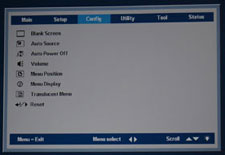 |
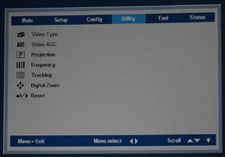 |
Out-Of-Box Picture
One nostalgic tidbit that may or may not make you smile: when you power up any of the Phoenix line of Boxlight projectors, you'll know it's officially on and raring to go after the quick, double-beep/bleep power-on sound reminiscent of the 80's era sound effects found in the classic video game, Pong. As with any business class, presentation projector, the first order of business is to see how it works straight out of the box with computer-based applications. As such, I ran it through its paces using projected images and text from Word, Photoshop, and PowerPoint via a VGA connection (cable included).
With respect to text, all the various font types, sizes, colors, and attributes (bold, italic, underline, shadow, etc.) were projected in clear, crisp detail, making everything perfectly legible and without any strain on the eyes. In terms of graphics and pictures, while the overall image quality was quite good, heavily saturated and contrasty images were somewhat lacking in the source material’s sharp, vivid colors and contrast detail. Part of this is attributable to DLP technology which, by its very nature, isn’t conducive to that LCD-based style of image which is generally earmarked by a sharp, clear, and vivid quality. The trade-off, however, is that with DLP-driven projectors like the X35, what you lose somewhat on the sharpness and vivid front, you more than make up for on the richness and depth image side of things. These are entirely matters of preference though, and as it is, the Phoenix X35 did a very good job with its PC-based application performance. As with anything out of the box, I then did a little tweaking by eye to see if I could improve upon things.
These are the image settings I used from the Main menu:
| Brightness | 48 |
| Contrast | 55 |
| Sharpness | 3 (default) |
| Color Temperature | Normal |
| Gamma | PC |
I also set White Peaking level in the Advanced Feature section of the Setup menu from 10 (default) to 5. The main area of improvement was in the contrast. All the subtle, fine details were more apparent, while the already impressive depth and richness of the images went up a notch as well. While there was the temptation to raise the brightness levels: it made the colors jump out a little more, it also took away from the contrast detail and that nice DLP-fueled richness, so as per my preferences, I stuck with the above settings which seemed to provide the best balance for purposes of ideal image quality.
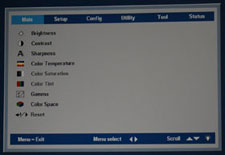 |
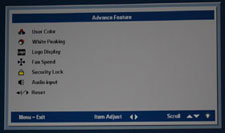 |
With so many available image options available in the user menus, I also decided to see how the X35 DLP projector would do with video playback. The test subject was the DVD movie, Death to Smoochy, using an S-Video connection and a JVC DVD player. Using only the default settings initially, the X35 did a nice job rendering all the bold, bright colors frequently on display. The contrast and black levels were adequate, and considering how spoiled we’ve become in these times of high-definition this and Blu-ray that video quality, there wasn’t really much to complain about. The X35 DLP projector held its own out of the box, providing me with a more-than- watchable movie experience. And when you taken into account that this unit is designed for, and excels at, business and/or academic presentations, its satisfactory video playback is icing on the cake. As usual, I did some tweaking by eye, and was able to modestly upgrade the overall quality of the image: color saturation improved, contrast and black levels got a little better, and even flesh tones had a soft, realistic touch to them.
I settled on the following from the Main menu:
| Brightness | 48 |
| Contrast | 55 |
| Sharpness | 3 (default) |
| Color Temperature | Warm |
| Color Saturation | 65 |
| Color Tint | 50 (default) |
| Gamma | B&W |
I also adjusted the White Peaking from 2 (default in video mode) to 5 and decided to adjust the Lamp Mode from Normal (default) to Eco. While Normal provided an image that was just a smidgen brighter, Eco lessened the noise level of the projector which seemed like a more than fair trade off to me. Also worth mentioning is the Gamma preset I used. It was essentially a toss up between Video and B&W, and while I can see how some people might favor the (possibly) more cinematically-realistic and dialed-down quality that Video provides, for me, B&W elevated the images to that ideal blend of richness, and bright, vivid detail.
Bottom line: if you’re augmenting your projector usage with the occasional movie and/or video-based playback, you’ll be more than satisfied with what the Phoenix X35 has to offer, so long as you don’t expect it to perform like a high-end, dedicated home theater projector would.
Calibration
Having performed a calibration on the Phoenix X35 DLP projector, it was quite similar to the S25 in that the final calibrated settings were virtually spot-on to the ones done by eye. This speaks quite favorably to the out-of-box functionality, and the intuitive, easy-to-use menus for the X35. The main area of (modest) improvement – post-calibration – would be in regards to the general vibrancy of the colors. Everything looked more alive and had that stand-out quality about it. Would I recommend or suggest a calibration of the Boxlight Phoenix X35 projector? Likely not, as there is already more than enough user-menu goodness to play with, coupled with above-average, out-of-box performance that will net you the desired image you’re looking for.
FINAL THOUGHTS – Boxlight DLP Projector
For the person who’s always on the go and needs a compact presentation projector that packs the performance punch of the bigger ones, this has usually been a proposition akin to mission impossible. But stepping up and providing that much needed bridge over troubled water, Boxlight has delivered the goods (and then some) with their Phoenix X35 DLP projector. Offering a maximum output of 4000 ANSI lumens, dual lamp modes, above-average connectivity, an unmatched assortment of user menu options, and a terrific three-year parts and labor warranty, the X35 is the compact, multipurpose projector you’ve been waiting for.
DETAILED SPECIFICATIONS – Boxlight Phoenix X35 DLP Projector
Lamp |
280 watt OSRAM VIP |
Lamp Life |
2000 Standard 3000 Eco |
Colors |
16.7 Million True Color |
Aspect Ratio |
Video 4:3 Compatible 16:9 |
Contrast Ratio |
(2100:1) |
Display Type |
Single Chip DLP |
H-Sync Range |
Horizontal—15-90 kHz |
V-Sync Range |
Vertical—50-85 kHz |
Inputs |
DVI-D / HDCP VGA-in / Component S-Video Composite Video RCA audio (R/L) Audio (Mini jack) |
Outputs |
Audio (Mini jack) VGA (Out) ,RS232 USB 12V Trigger |
Speakers |
1 x 3w Mono Speaker |
Audible Noise |
35dB (standard) / 33dB (eco) |
Dimensions |
(WxDxH) 12 x 9.6 x 3.4 inches / 30 x 24.4 x 8.8 cm |
Image Height |
NA |
Screen Color |
NA |
Image Width |
NA |
Weight |
7.3 lbs. (3.3 kgs.) |
Projector Lens |
Manual zoom/focus |
Diag Image Size |
23 to 300 inches |
Keystone Adj. |
(+/- 15º) Vertical |
Adjustments |
Remote & on projector |
Power Supply |
110-240 Voltage |
Power Consumption |
330W (standard) 290W (eco) |
HDTV/EDTV Compatibility |
480i/p / 720p / 1080i |
Video Compatibility |
NTSC / NTSC 4.43 / PAL B/G/H/I/M/N 60 / SECAM |
Workstation Compatibility |
Yes |
Viewing Angle |
NA |
Throw Distance |
3.2'-32' |
Brightness (Eco) |
3500 ANSI Lumens |
Verdict recommendations are ranked from best to worst as follows:
Highly Recommended
Recommended
Moderate Recommendation
Take A Pass
Avoid Like The Plague
JVC DLA-X30 Review
Boxlight Pro7501dp
Panasonic PT-AE4000U
Mitsubishi HC4000 Review
JVC DLA-HD250 Review
HC3800 vs 8100
JVC DLA-HD550
Boxlight Projectowrite2
Epson 8100 Review
Epson 8500UB
Boxlight MP65E
Home • Projector Brands • Video Projector Reviews • Projector Resources • Contact Us
Archive Table of Contents 1
Archive Table of Contents 2
© Copyright 2016 Avdeals 3senses. All Rights Reserved.





