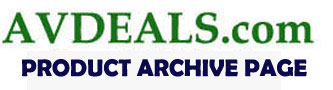 |
; |
Terms like “one-of-a-kind”, “cutting-edge”, “pioneering”, or “trailblazing”, get bandied about with such alarming regularity when it comes to consumer electronics, you’d almost think that the people responsible for saying and writing this stuff get a big, fat bonus every time they use them. Usually, all this gratuitous hype never matches the reality (how could it?), but there are those very rare instances when something comes along that manages to justify the hype and avoid the overwhelming stench of all that sugar-coated gimmickry and word-play. If you’re, in fact, looking for a “one-of-a-kind”, “cutting-edge”, “pioneering”, or “trailblazing” piece of technology that could very well redefine (enhance is probably a better word) consumer presentation projectors by offering true, interactive performance, along with total user control and freedom, look no further than the ProjectoWrite by Boxlight. FIRST IMPRESSIONS – Boxlight LCD ProjectorStyle & Appearance While the ProjectoWrite by Boxlight is still a touch too “heavy” to be officially classified as an “ultra-lightweight” projector, due to the fact that it tips the scales at a modest 6.4 pounds (or 2.9 kgs.), I’ll just call it a super-lightweight projector and move on. Size-wise, this projector is very unassuming, with dimensions measuring: (W x D x H) 12.1 x 10.6 x 3.7 inches or 310 x 270 x 96 mm. From a design perspective, this projector seems to have found the perfect balance between straight, hard-edges, and nicely rounded contours. Featuring a silver finish with black accents, this LCD projector looks stylish enough so as to not cramp the style of any room it’s in. Staring at the unit head-on, to the far left you’ll find the air vent that’s smartly angled away from the lens, which just so happens to sit on the right side of the projector. While most projectors offer a removable, protective lens cover, in my humble estimations, the ProjectoWrite does them one better by using a fixed lens cover that slides to the left of the lens when you need to access it, and back to the right again when you need to close it. For absent-minded scatterbrains like me, I no longer need to worry about losing or “temporarily” misplacing the cover, as I prefer to say. The lens also features a handy focus and zoom ring to help you get your image projected just right.
Getting Connected Breaking from the norm somewhat, all of the input connections have moved from the back of this LCD projector, to the right-hand side instead. Count me in as a fan of this as it makes accessing the projector jack-pack all the more convenient. This means the days of fumbling about; having to haphazardly turn the projector around to the connect cables is thankfully gone. It features inputs for: S-Video, Component (15 Pin), Composite video, mini audio jack, and an RGB D-Sub x 2 with a YPbPr. You also have additional projector control via outputs: one for USB (labeled Mouse) and an RS232 connection. Noticeably absent, of course, are HDMI or a traditional Component connection. This is because the ProjectoWrite is not specifically designed as a home theater projector (its name alone probably clued you into that not-so subtle fact), but rather, a presentation projector, ideal for business or academic applications.
Remote Control Much like the projector itself, the remote control that comes with the projector is compact – or in this case, super-duper, ultra-compact. Smaller than a credit card, but slightly larger than a single double-A battery, keep a mindful eye on this remote control or it could be like searching for the proverbial needle in a haystack if you happen to “temporarily” misplace it. For as small as it is, it surprisingly offers up a decent set of options that include Keystone, Menu, Input, and directional keypad control.
Now normally, with most projectors, that would be the extent of our remote control talk, but with Boxlight’s ProjectoWrite specialty presentation projector, there are a couple of more points of interest in regards to remote controls – but not in the conventional sense that you and I are accustomed to. The ProjectoWrite is billed as the first-ever presentation projector. Now, this isn’t marketing hype. This is, in fact, all true. As such, in addition to a standard remote control, this projector gives you two bonus methods of projector control. Dubbed the E-Wand (the longer one pictured just down below) and the E-Pen, once the included software is loaded and the E-Wand is calibrated (discussed further down), you’re ready to be one with your projected applications, presentations, or images, by essentially having a built-in whiteboard for all of your needs. So whether you have to highlight or edit text and images, or save and open files or e-mails, the E-Wand or E-Pen act as your new mouse – with added flair and sophistication – making all the changes in real time. PERFORMANCE – Boxlight LCD ProjectorSet-Up Like all projectors in this weight-class, you’ll have no problems getting this projector out of the box and physically placed where you’d like it to be. That’s the easy part. When it comes to where you’re placing the projector though, you’ll want to keep in mind that the ProjectoWrite is certainly not a short-throw projector. Offering a limited (and limiting) zoom lens of 1:1.2, you will need to leave ample space between your projector and the screen. I initially tried setting it up in a room with about 12 feet of clearance between the unit and a 106-inch Draper projection screen, and the image bled well beyond the dimensions of the screen. While the unit conveniently offers adjustable front feet and a keystone adjust of plus or minus 30 degrees vertical, this will not help you if you’re working with limited room space. While I could say that I would’ve liked more flexibility in regard to throw distance, I quickly catch my tongue, knowing full well that this projector was, again, not designed for home theater use. Rather, it was primarily made for presentations or seminars that will take place in larger-type conference rooms, school classrooms, and/or gymnasiums and auditoriums. When you combine the projector’s long-range throw distance with its way-bright and impressive ANSI lumen rating of 3000 (standard) or 2500 (eco), this only further reinforces that very point. I mentioned earlier being able to throw away your mouse (not literally, of course), and aptly replace it with the E-Wand and E-Pen, to usher in a whole new era of projector presentation control. However, before getting your crack at being the resident wizard of presentation, you must first install the software and then calibrate the E-Wand. If you can follow simple instructions, via a software-only manual that comes with the projector (where have all the hard-copy manuals gone, I ask?), you should have no problems wowing your viewers with these two new and nifty accessories. A noteworthy point regarding calibrating the E-Wand: it would be a very wise idea to calibrate it from where you’re likely to be standing when using it or the E-Pen. It allows these two accessories to work all the better and be more precise and intuitive when you’re using them during a presentation. They (Boxlight) give you all the screen shots and connection info that you’ll need, although having to toggle between the on-screen software prompts and your on-screen PDF instruction manual (if necessary) can be just a touch less-than ideal. Back on the plus side of things (because I’m all about balance and levity), the on-screen menus for this LCD projector are direct and easy to use. They offer all the traditional menu options that you’re familiar with: Picture, Audio, Setting, Advanced, and Presentation, along with all of their familiar sub-sections.
Out-Of-Box Picture Moving swiftly along, let’s now touch on the out-of-box picture. I initially tested this projector without so much as touching a single, solitary setting, using a Pioneer DVD player via S-Video and a Component (15 Pin) connection, featuring your friendly, neighborhood Spiderman, in the first installment of the Sam Raimi-helmed Spider-Man movies, circa 2002. I have to say, for a projector that’s not specifically intended for home theatre use (and using only factory default settings), the picture wasn’t half bad. While S-Video showed a slightly brighter image, Component was more on the darker, realistic, and cinematic side-of-things. While Component exhibited slightly better quality in terms of contrast and overall image depth, they both had some issues displaying clean, sharp images during the particularly brighter or darker scenes, and color gamut was not as expansive as I would’ve liked. As always, it was time to tweak by eye. The first thing I did was enter the Advanced tab and adjusted the Resize category from 4:3 to 16:9 (we are watching a movie after all), and then I went into the Picture tab. I settled on the following settings for both input connections:
The results of these adjustments yielded some modest image improvements. While the color gamut was still somewhat limited, general image sharpness was a notch above, and detail in the darker and brighter scenes – particularly with the Component connection – benefited as well. Dealing specifically with what the projector was mainly intended for: text and computer-based application displays, the ProjectoWrite did a fine job of presenting most everything in sharp and clear, pixel-free detail. And with its high, maximum ANSI lumen output of 3000 (or 2500 in Eco Mode), this unit has no issues in providing clean and vivid image detail in a variety of different room lighting conditions. Calibration Minus the absence of an actual Color Temperature setting to adjust (Display Mode does this without giving you the actual numbers), the ProjectoWrite was a fairly easy and straight-forward projector to calibrate, though it did offer some interesting results. In the brighter 70-plus IRE range, the blue gain was almost spot-on, though there was a slight absence of red which needed a subsequent boost. Once everything was in-line, the projector settled into a most welcome and optimal color temperature of 6592K. On the low brightness IRE scale of 20 and below, once again, the blue was virtually spot-on, but the red needed an even bigger boost. In essence, the lower the IRE levels went, the higher the reds needed to go to achieve white balance and the ideal color temperature of 6500K. The final color temperature at 20 IRE clocked in at 6511K, and surprisingly, adjustments (using Picture tab) made by naked eye were quite similar to the final calibration numbers. This speaks quite favorably to the plug-and-play and out-of-box functionality of the ProjectoWrite LCD projector. A few basic tweaks will offer you a more than pleasing picture. While calibration did afford an improvement in image quality: depth and richness of color, along with marginally improved contrast, it’s entirely user preference as to whether you should (or need) to do it or not. Being that this is not primarily intended for home theatre usage, I would personally just make my adjustments by eye when you plan on watching movies and avoid the cost of a professional calibration since it will only offer you a wee bit more in terms of image quality. Its real purpose is computer/application-based presentations, and in this regard, it doesn't require any kind of calibrating other than what is readily available to you in the standard user menus already. Interactive Applications Performance As mentioned many a time, due to the fact we’re not dealing with a projector whose primary purpose is for home theater use, but rather, VGA-based applications and presentations, I’m now going to focus on that in this brand-spanking new section, created especially for this LCD projector. As I mentioned earlier, with the ProjectoWrite, you now have the option to go through your presentations using the E-Wand or E-Pen instead of a traditional mouse. Now this definitely adds a whole new dimension of control, freedom, and style to your presentations. But, is it so good that you can abandon your mouse altogether? Ultimately, it all comes down to your preference, but I will certainly say that I was surprised by how intuitive and accurate the E-Pen and E-Wand were. As long as you have a room where there isn’t too much interference from ambient light sources, they'll both function that much better. And the notion of having a projector that uses an interactive presentation approach by incorporating whiteboard-based technology has a great many practical purposes beyond just being a novel curiosity.
So how does it all work? Funny you should ask, because I was just about to tell you. Once the software is locked and loaded, and the E-Wand is properly calibrated, you need to launch the LightPen application which then brings up a vertical tool bar which runs along the right-hand side of the screen (you can also switch it to run along the left, if you prefer). There are various icon options available: the first allows the E-Wand or E-Pen to function as a mouse, opening, closing, minimizing, or launching programs or pictures, the second is a Pen, the third is an Eraser, the fourth allows you to select the finesse (thickness) of the pen, the fifth selects the color of the Pen, one brings up a Virtual Keyboard, and so on. You can then wave your wand or pen accessory and literally, draw, write, type, or highlight everything on your projected screen image. Everything runs very smooth and intuitively, but again, for best results, it’s a sound idea to calibrate the E-Wand from the area in the room where you intend on standing and presenting from. If there’s room for improvement, I would say that adding a button or two to the E-Wand and/or E-Pen (much like a mouse) would allow for greater overall ease of use. Currently, they both feature one button each (which is held down during use, to mark or highlight presentation items), so when it comes to opening certain applications with sub-headings, or toggling between the Pen or Mouse cursor options, it doesn’t feel as natural or ergonomic as a mouse does. For instance, if you’re using the Pen function and then need to launch or open another program or image, you can’t do it while in Pen mode (a natural instinct), as only Mouse mode allows you to do things of that nature. Really though, besides a few minor tweaks as described above, both the E-Wand and E-Pen are highly functional and innovative accessories that allow you to present with a whole new level of purpose and precision. FINAL THOUGHTS – Boxlight LCD ProjectorWhile the ProjectoWrite by Boxlight can, in essence, be classified as a specialty projector; don’t let that sometimes derogatory term deter you from giving this projector a long, hard look. Far more than a mere novelty item, it offers enough in the way performance, and practical, cutting-edge technology to separate it from the niche enthusiasts simply looking for the latest and greatest thrill. In short: whether you’re a business, a school, or anything in between, this LCD projector will give you a bold new way of presenting everything that’s a cut above the rest. And being that it’s the first of its kind, the ProjectoWrite LCD projector is the only choice to give all of your presentations or interactive seminars that much needed jolt of impact and professionalism.
DETAILED SPECIFICATIONS – Boxlight ProjectoWrite LCD Projector
Highly Recommended
Video Projector Reviews
|
JVC DLA-X30 Review |
||||||||||||||||||||||||||||||||||||||||||||||||||||||||||||||||||||||||||||||||||||||||||||
|
Home • Projector Brands • Video Projector Reviews • Projector Resources • Contact Us
|









