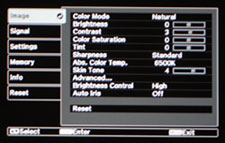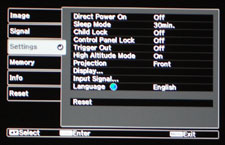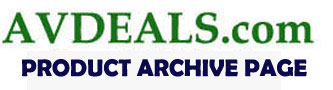 |
; |
Imagine for a moment that you’re behind the curtains, nervously waiting to take the stage after Ol’ Blue Eyes and the Chairman of the Board himself, Frank Sinatra. While it’s never an easy thing to follow up an act that has completely wowed the crowd, in the case of the Epson Powerlite Home Cinema 6100, that’s exactly what it had to do, being that it’s the 1080p home theater projector that is ostensibly replacing the sublime Epson Powerlite Home Cinema 1080. Luckily for us – and the Epson 6100 – it proved to be more than up to this daunting challenge. FIRST IMPRESSIONS – Epson LCD ProjectorStyle & Appearance With the Home Cinema 6100, Epson has completed revamped and overhauled the design scheme of their existing Home Cinema line of projectors that include the 720, 1080, and 1080 UB. While I was (and still am) a big fan of the way those models look, after some thoughtful contemplation, I like the “new” look, as it were. While the 6100 incorporates straighter lines than the above projector models, it still retains that Epson style by way of its rounded edges that give it that old meets new kind of feel, and the projector case finish still comes in that "pearlescent" white color with silver accents, though this one seems to jump out at you a little more. Size-wise, the 6100 is a slightly larger and bulkier offering than the 1080 projector model it replaces. In this day and age of technological advancement where things seem to be getting smaller and smaller, it’s an interesting move on the part of Epson to go a little bigger. In terms of weight, the 6100 tips the scales at 16.1 lbs (7.3 kgs.), versus the 12.3 lbs. (5.6 kgs.) for the 1080. While the dimensions for the Epson 1080 were (W x D x H): 16 x 12.2 x 4.9 inches or 406.4 x 309.8 x 124.4 millimeters, the 6100 measures in at (W x D x H): 17.7 x 14.2 x 5.4 inches or 450 x 360 x 136 millimeters. While these figures make the 6100 perhaps not quite as portable as the 1080, this is by no means some obscenely massive projector that requires a team of bodybuilders to lug it around. And being that this is a home theater projector, chances are, once you’ve placed it or mounted it accordingly in your designated home theater room, you’ll likely never need to move it around very much. Speaking of mounting, a nice touch on the part of Epson is placing the lens replacement section on top of the projector, so whether you have your 6100 ceiling mounted or placed on a desk of some kind, you’ll always have quick and convenient access when needing to replace the bulb which just so happens to offer up to 4000 hours worth of lamp life. While the inputs are still at the rear, the projector lens still protrudes out from the unit on the right, and the air vent is still angled away from the lens on the left-hand side, the only control buttons on top of the 6100 include the power and source button (which is indicated as such by an icon as opposed to the actual name), as well as the horizontal and vertical lens shift controls. The remainder of the control panel buttons can be found on the right side of the projector near the rear, which include directional controls along with the menu and escape button. 
This shift from the top of the projector to the side seems a bit curious at first, but considering the amount of time you’ll actually use these buttons as opposed to the ones on the remote control, it seems like a relatively inconsequential move, save for perhaps the aesthetic appeal that some may find. The projector also offers the standard dual height adjustable legs which can be found up front, as well as the lens which offers easy-to-use and access focus and zoom (2.1:1) rings. Getting Connected In terms of inputs offered, the 6100 has all of the connectivity that the 1080 had, only this go round, it also offers an additional HDMI 1.3a input for added connection flexibility. This was a great move on the part of Epson, and in my mind, a most necessary addition when you’re dealing with projectors in the 1080p class. 
For those unfamiliar with the Epson 1080, with the 6100, you also get inputs for Component (1), S-Video (1), Composite (1), and VGA (1). Another point worth noting about the inputs for the 6100, while the 1080 had more of a square section which housed all of the inputs, the 6100 goes for more of a rectangular look which, A. looks better, and B. more importantly, it offers a cleaner, more spaced out layout which gives all the cabling more room to breathe. Remote Control My early verdict: while the remote control for the 6100 may not have the same aesthetic pizzazz as the prior Epson Home Cinema projectors, it’s more in tune with the projector color scheme and design, more ergonomically accommodating, and offers great functionality that’s super-easy to use. PERFORMANCE – Epson LCD ProjectorSet-Up It’s very easy to take for granted just how far Epson goes to make their projectors easy to set-up – even for someone who’s never done so before. I, for one, will continue to sing their praises, and the Epson 6100 only further reinforces this positive sentiment. For starters, the 6100 offers a manual vertical and horizontal lens shift with a zoom lens ratio of 2.1:1. The vertical (up and down) lens shift is listed at a maximum of 96.3 %, while the horizontal (left and right) lens shift comes in at a maximum of 47.1%. For those of you out there who aren’t particularly technically inclined, all of the above in a nutshell means being able to properly align and project your image onto a screen instantly. In terms of throw distance, the Epson 6100 LCD projector certainly qualifies as a short-throw projector, and for those of us who don’t have unlimited real estate to play with, this only enhances the convenience and flexibility of a projector like the 6100. In my particular case, I was able to project a 106-inch image from about 13 feet back, and based on projection throw ratings, the Epson 6100 can throw a 100-inch image from as close as 9.8 feet, or as far back as 20.9 feet. Range like that is virtually unprecedented in this price range, essentially guaranteeing you a projector that can be set-up in any room. 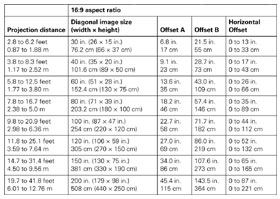
Once your image is projected just how you like it, next up is knowing your way around the projector’s user menus. Once again, Epson keeps things simple and easy, while still offering you a powerful resource for all manner of projector tweaks and adjustments as you see fit. There are a total of six menus: Image, Signal, Settings, Memory, Info, and Reset. The menu you’ll likely use more than any other is the Image menu, and as the name would suggest, it’s here where you can make all of your adjustments for the sake of an image that perfectly suits your taste. The Image menu allows you to adjust for Brightness, Contrast, Color Saturation, Sharpness, Tint, Abs. Color Temp., Brightness Control, Auto Iris, and Skin Tone, along with an Advanced sub-section that allows you to conveniently adjust for Gamma, as well as RGB gain and offset controls which make calibration on the LCD projector a veritable breeze. The Image menu also offers seven preset Color Modes that include Dynamic, Living Room, Natural, Theater, Theater Black 1, Theater Black 2, and x.v. Color. The Signal menu allows you to select your aspect ratio which includes Auto, Normal, Full, Zoom, and Wide, while the Advanced sub-section allows you select from image adjustment options such as noise reduction and EPSON Super White. The Settings menu contains items such as Child Lock, Control Panel Lock, Trigger Out (which uses a 12-volt output signal), High Altitude Mode, and four methods of projection that include Front, Front/Ceiling, Rear, and Rear/Ceiling, as well as Language whereby you can set your menu to display from a list of over 20 different languages. The Memory menu allows you to load, save, and erase from up to 10 different user settings. For me, this is an absolutely fantastic feature as it gives you the freedom to customize your projector’s user settings for 10 different viewing situations, rather than having to go in manually and re-adjust everything each and every time. Off the top of my head, I can’t think of another projector manufacturer that offers this many customized settings in the user menu. The Info menu is a read-only menu that allows you to view all of your current projector settings, and finally, the Reset menu allows you to Reset All, Reset Memory, or Reset Lamp Hours.
Out-Of-Box Picture If you’ve read any of my previous projector reviews, you’ve no doubt always heard me belabor the point that when assessing most imaging and display products straight out of the box, you’d best prepare yourself for a less than thrilling image. If you’ve specifically read my reviews on existing Epson products, you’ll no doubt also know that when it comes to out-of-box image quality, they tend to fare quite well. If that wasn’t set up well enough for you, allow me to unveil the climactic point that should have otherwise been wholly anti-climactic like many a Hollywood action film: the Home Cinema 6100 aptly maintains the Epson tradition of a quality, out of the box image. For testing purposes, I used a Sony PS3 for HD, Blu-ray playback via an HDMI cable, along with 1080p and 720p resolution. With respect to both 1080p and 720p, there were no discernible differences in image quality – at least not from 10 or so feet back. The content I used to review image quality was BBC’s brilliant Planet Earth series and 2007’s stupendous Oscar winner, No Country For Old Men. While No Country favored darker, smoky, de-saturated images, Planet Earth covered the entire spectrum of images, though things had a decidedly livelier flavor to them. In both cases, the Epson 6100 displayed a vast and rich color gamut that rendered everything in sharp, vivid fashion, typified by above-average blacks and contrast detail, along with exquisite whites and warm, naturalistic skin tones. Epson attributes this expansive color gamut to its exclusive Cinema Filter lens technology, and they’ve certainly made a believer out of me. As always, I then made a few selective tweaks to see how much better I could make the images. I adjusted as follows:
While color gamut and color saturation continued to impress, I now noted that my blacks were even blacker, and this was none more apparent than in the numerous night time segments in No Country For Old Men where you could make no real clear distinction between the movie’s blacks, and the black bars above and below the film as projected on the 106-inch HD gray screen care of Onyx. It looked like one uniform whole, and the level of detail in these darkened images was just shy of astounding. The various daytime and dusk vistas, photographed in spectacular widescreen glory, were rendered with such superb attention to detail and color accuracy that you could practically feel the scorching heat beating down on you. All in all, an already impressive out-of-box image showed improvement and I wasn’t sure how much better it could get – even via a professional calibration. Calibration Being that the Epson 6100 delivered such terrific out-of-box performance, it should come as no real surprise that pre-calibration image adjustments were mighty close to the calibrated ones. As with any calibration, the ideal color temperature you're targeting is 6500K. Two separate calibrations were performed, the first one using low brightness bulb output catered to darkened home theater environments. In the 70 IRE range, the color temperature clocked in at about 6000K with a modest red push that was dialed back before settling into a color temperature of 6440K. In the 15 IRE range, the projector displayed a color temperature of about 6100K, with both a subtle red and blue push. Calibration saw it progress to the more ideal color temperature of 6447K, and in both IRE instances, white balance proved to be a fairly routine exercise. Re-watching both Blu-ray discs, there were very subtle improvements in color accuracy, though to the casual viewer who isn’t a hardened techie or image display fiend, I can’t really say I’d recommend a professional calibration, being that you can net yourself a very solid image with just the standard adjustments that can be made in the user menu. As mentioned above, I did two separate calibrations on the 6100, and the second was specific to high brightness projector output geared towards rooms utilizing more light, be it natural or otherwise. In the 70 IRE range, the color temperature was at an impressive 6681K, and with just the right spike of red and blue, I was able to calibrate to a color temperature of 6592K. In the 15 IRE range, the color temperature was at a cool 7287K before white calibration settled it into a more ideal 6588K color temperature. With any bright room calibration, it’s important to obviously make sure – as you would with any calibration – that you do it in the lighting circumstances that are specific to how you’ll normally be watching it. And when you introduce more ambient light, the projector needs to produce more lumens worth of output so that the image doesn’t become washed away. After post-calibration for high brightness, I was thoroughly impressed by just how exceptional the picture looked: everything was clear, sharp, vibrant, and full of contrast. As with any calibration, it’s entirely a question of user preference while weighing cost and benefit. As such, while there are gains to be made, based on a terrific out-of-box image, coupled with the enhancements you can make via the standard user menu, I would say that calibrating the Epson 6100 is a more a case of a luxury as opposed to an outright necessity. FINAL THOUGHTS – Epson LCD ProjectorTrue 1080p, HD imaging display products are currently the visual crème de la crème, and as such, the marketplace is overwhelmed and oversaturated with all manner of competing products that are attacking consumers like flies on you know what. The potential to make the wrong buying decision is as great as it’s ever been, and now more than ever, a high-end, quality product is harder to find if you don’t look in the right places. Epson and their brand new Powerlite Home Theater 6100 is one of those right places, and if you’re looking to enjoy movies or HD television the way they were meant to be seen, then the Epson 6100 could be just what you need. 
DETAILED SPECIFICATIONS – Epson Powerlite Home Cinema 6100
Highly Recommended
Video Projector Reviews
|
JVC DLA-X30 Review |
|||||||||||||||||||||||||||||||||||||||||||||||||||||||
|
Home • Projector Brands • Video Projector Reviews • Projector Resources • Contact Us
|